Any CPU Support (kind of)
28 Oct 2016AnyCPU is great. Period. You don’t need to think about architecture. It just works. Everyone loves to build AnyCPU applications, they are much easier to port to different platforms (hello Mono, hello .NET Core), they are supported on both x86 and x64 architectures.
There is only one disadvantage. You are not always able to build AnyCPU assembly.
disappointed noise, tears, people stop programming and start visiting kitchen classes - a great choice of profession to be honest.
Why you can’t? Typical reasons:
- 3rd party library you use is not available as AnyCPU.
- You have portion of the library written in C++
I guess these are the most common reasons, at least we are facing them here in Atalasoft - we have a number of dependencies that are architecture-specific, so we are forced to provide both x86 and x64 flavors of our assemblies.
We are forced, but you don’t have to be! There is an easy trick that would allow you to build AnyCPU apps using architecture-specific DotImage assemblies. Sounds like magic? Read on! :)
Technical Details
Solution is pretty simple - we just need to add a bit of intelligence and load correct version of an assembly at runtime, depending on process architecture.
There are some small tricks to make this mechanism work under IIS with shadow copy enabled, but luckily it is pretty easy to achieve. Basically, here is the annotated code that does the trick:
Project configuration
Additional project configuration is required to simplify deployment of architecture specific assemblies during project build.
First, we need to disable Copy Local setting for referenced assemblies to prevent them from being copied to output folder during project build:
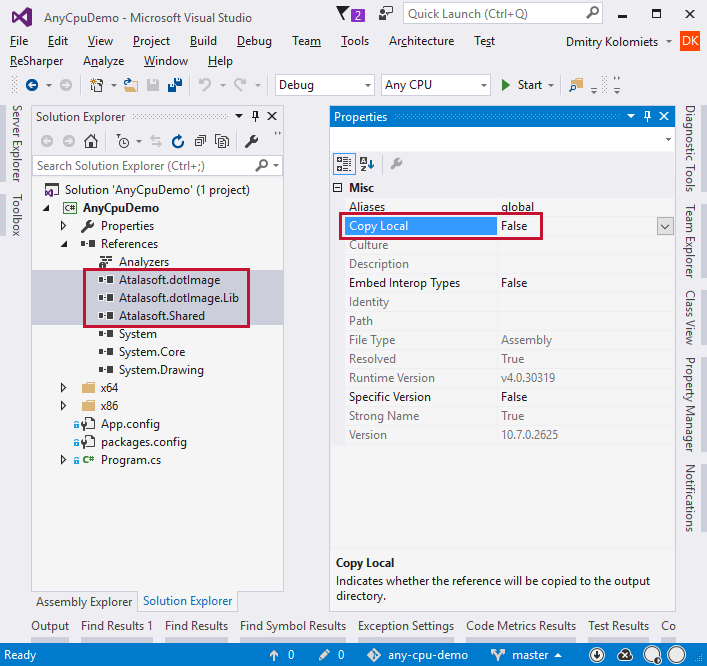
Second, we need to copy both x86 and x64 versions of the assemblies to output folder during the project’s build, and the most simple way to achieve that is to use Copy to Output Directory setting as shown below (first you need to add these files to the project using Add -> Existing Item… option):
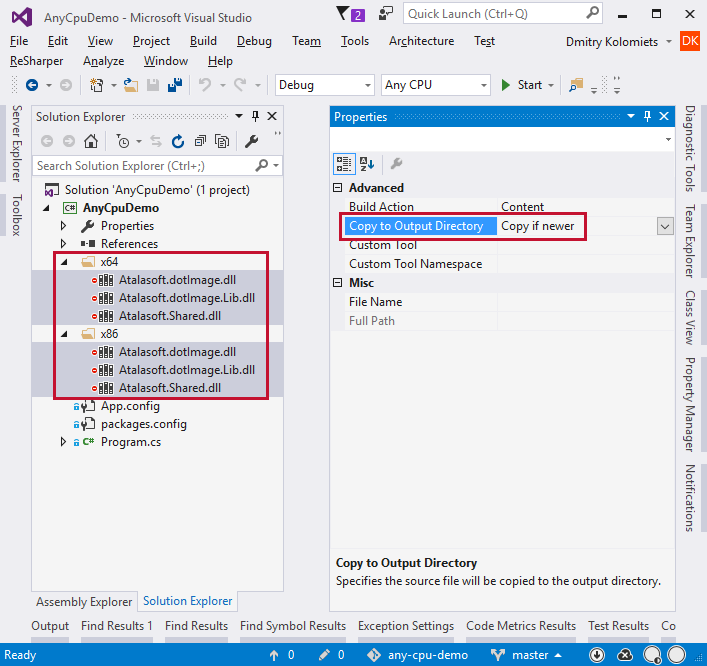
Once you did these changes, project build will produce a nice folder structure we need:
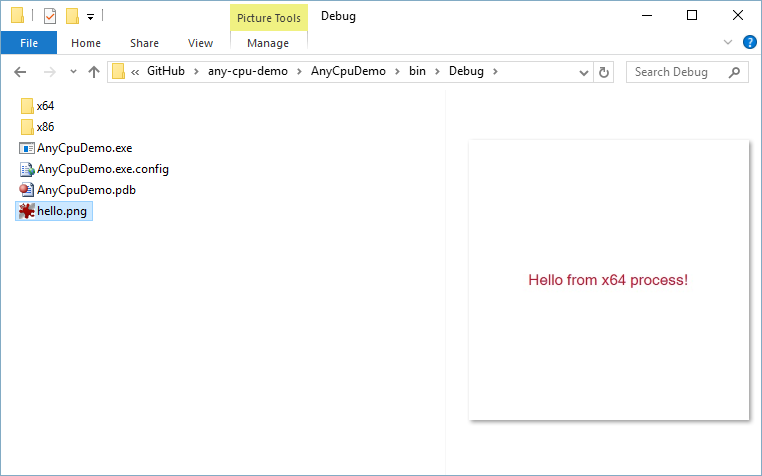
Conclusion
There is nothing specific about Atalasoft assemblies in this approach. We used it successfully in different projects with different architecture-specific libraries.
For your convenience I put this simple project on any-cpu-demo GitHub repository, so you could easily fork it there.
Cheers!
