Web Document Viewer (WDV) supports uploading files on a server. It can be done using WDV JavaScript API or WDV UI.
Enabling file upload
File upload is disabled by default. To enable upload it is necessary to:
-
Set an 'upload' configuration section in client Javascript part to any value, including the 'empty object'.
-
Override
FileUploadevent handler and setfalseforCancelflag. An example of method overloading will be given below.
Minimal config to enable upload with default parameters and uploading to web application root
var viewer = new Atalasoft.Controls.WebDocumentViewer({
//... other viewer settings
upload: {}
});
Config to enable upload with specified upload path
var viewer = new Atalasoft.Controls.WebDocumentViewer({
//... other viewer settings
upload: {
uploadpath: "folder\\subfolder"
},
//...
});
Using this section, you not only enable/disable upload feature but also configure it, to perform files filtering for upload on a client-side. Files can be filtered by size, extension or MIME-type. The viewer performs minimal filetypes checks, and for more thorough files filtering the server-side API should be used.
There are also several flags that allow a developer to enable or disable multiple files upload using WDV UI which includes configuration of maximum active parallel file upload requests; to enable or disable for an end-user possibility to add files for upload using drag-and-drop mechanism.
The last thing is 'enabled' flag. It allows to the developer disable upload feature even with if upload section is presented in WDV config.
Config section with all flags mentioned
var viewer = new Atalasoft.Controls.WebDocumentViewer({
//... other viewer settings
upload: {
enabled: false, // disable configured upload
uploadpath: 'Upload/Viewer', // path where upload files should be saved
allowedfiletypes: '.jpg,image/tiff', // Allow to upload files with 'jpg' extension and 'image/tiff' MIME-type
allowedmaxfilesize: 10 * 1024 * 1024, // Allow to upload files not bigger than 10 MB
allowmultiplefiles: true, // Allow to perform upload of several files simultaneously through UI
allowdragdrop: true, // Allow to add files for upload using Drag-and-Drop
filesuploadconcurrency: 2 // Only two files upload AJAX requests can run simultaneously
closeuiafterupload: false // Control will require user action to close it after upload.
}
});
Upload API
WDV provides API to perform files upload programmatically, this includes methods and events on both client and server APIs.
Client-side JS API
The client-side API for upload includes new methods to actually upload files - uploadFile and uploadFiles. These methods only upload files to the specified folder without any additional filtering from viewer config. To perform this filtering before the upload, a new method was added filterFilesForUpload. By separating these two operations, the developer can collect all files for upload and validate them if needed, before sending any requests and upload operation start.
To track the upload operation status and control it new events were introduced: fileaddedtoupload, uploadstarted, uploadfinished, fileuploadstarted, fileuploading, fileuploadfinished, fileuploaderror. All these events can be used for additional end-user notification about process progress and gives an ability to abort operation at any moment.
This feature also supports server requests customization from beforehandlerrequest event, new type for such requests is a fileupload type.
Server-side .NET events
On the server-side, two new events are added to WebDocumentRequestHandler. These are FileUpload, FileUploaded and FileUploadResponseSend since this feature also supports response customization as others features do. The sample below is demonstrates how using these events and server-side files filtering and saving in custom destinations can be implemented
public class MyWdv : WebDocumentRequestHandler
{
public MyWdv()
{
FileUpload += MyWdv_FileUpload;
FileUploaded += MyWdv_FileUploaded;
}
private void MyWdv_FileUpload(object sender, FileUploadEventArgs e)
{
// Allow upload, except when the wrong folder is specified or file has incorrect extension
if (e.SaveFolder.Contains("StopWord") || e.FileName.EndsWith(".exe")){
e.Cancel = true;
}else{
e.Cancel = false;
}
// Some files, for instance, we want to save in MemoryStream and not on
// file system. Probably then we would like to move them to another storage.
if (e.SaveFolder.Contains("Memory"))
e.DestinationStream = new MemoryStream();
}
private void MyWdv_FileUploaded(object sender, FileUploadedEventArgs e)
{
//Free memory if needed
e.DestinationStream?.Dispose();
}
}
Upload UI
On the UI side, when upload is enabled, a new button appears on a WDV toolbar in the top-left corner. Using this button end user can upload files through UI. Also, new API methods became available to the developer.

The default scenario with file upload is to perform upload using only open file dialog from a browser. The open file dialog behavior can be customized by configuration properties config.upload.allowmultiplefiles and config.upload.allowedfiletypes.
Upload control
Upload control is a new container for show upload UI and upload progress to end users, it also provides a possibility to handle files drag-and-drop operation in the case when WDV is configured to support it.
Single file
When a web application is set up to perform an upload of a single file only, then when the user finished selecting files, WDV control is replaced by an upload control, as demonstrated below. This control shows upload progress and provides an ability to cancel the operation at any time, by clicking Cancel button or any thumbnail in Web Document Thumbnailer (WDT).
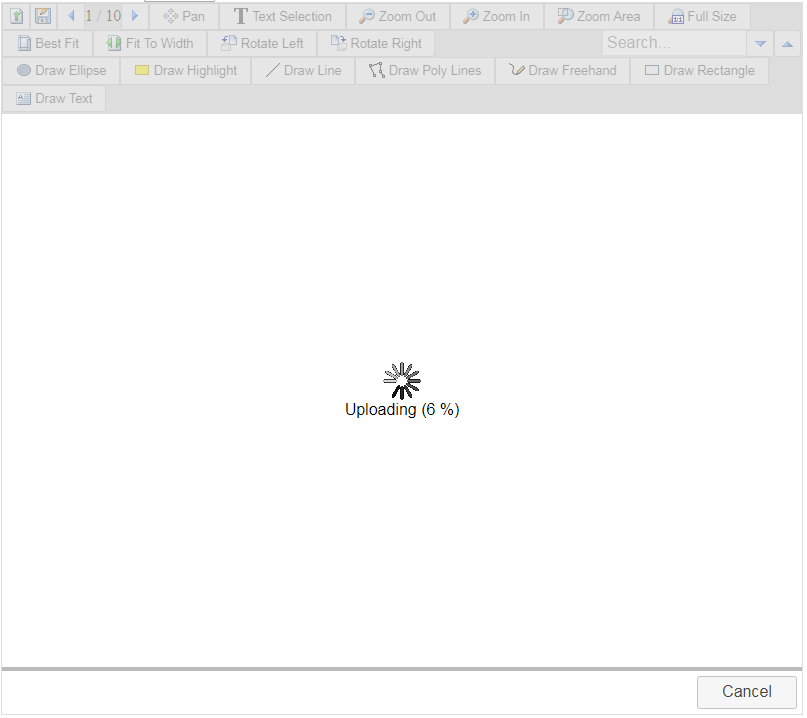
Multiple files
In a case when the application is set up to support multiple files upload, the upload control represents a table with files ready to upload brief information about them. It also provides a possibility to cancel upload for each file individually, even if upload operation has started.
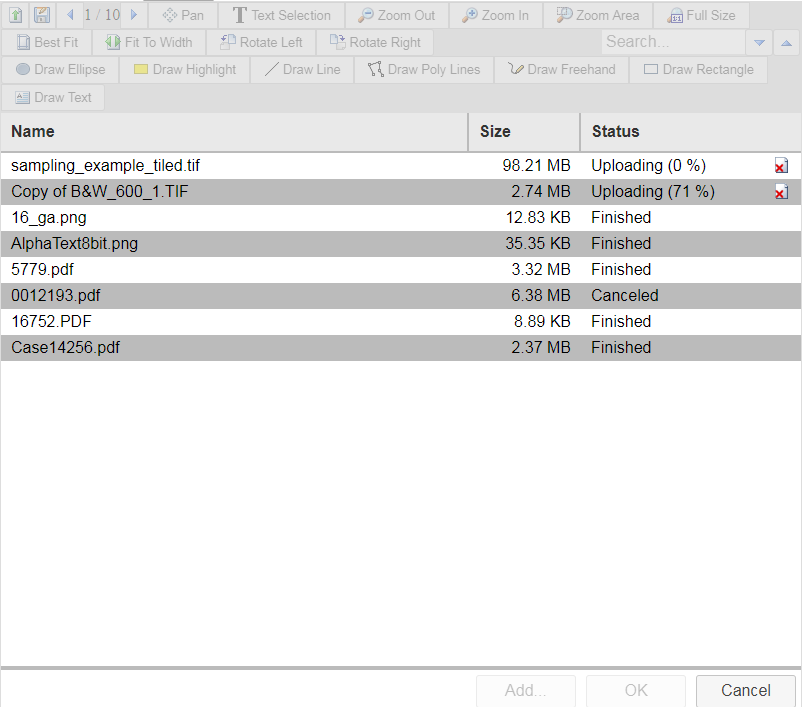
Drag-and-drop
When the developer enables drag-and-drop support for WDV upload feature, then upload control changes its behavior. First of all it starts to support drop files into it, and even perform some checkings to notify user whether or not current dragdata can be used for upload. The other change is a new state, where upload control shows nothing except the notification to drop files into it. Of course the end-user still can add files using open file dialog by open it on click "Add.." button.
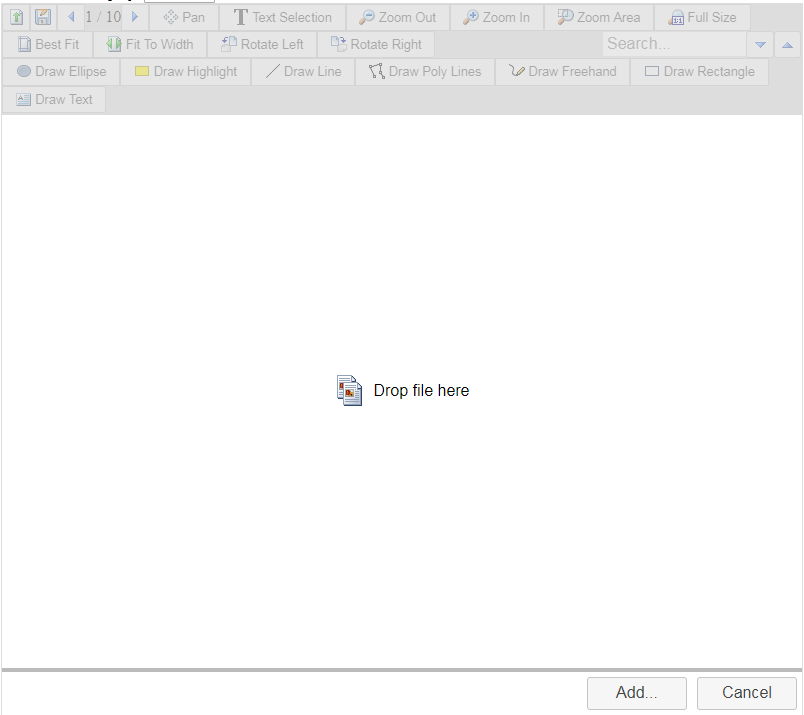
UI customization
Upload control supports theming using jQuery-UI themes like also a other viewer parts, but also it provides set of CSS classes to customize it more accurately. Below is the list of using CSS classes for upload control customization:
/* Buttons related classes. */
.atala-upload-buttons /* Represents the class for internal buttons container. */
.atala-upload-button /* Represents the base class for upload buttons Add, Ok, Cancel. */
.atala-upload-close-button /* Represents the class for Close button. */
.atala-upload-cancel-button /* Represents the class for Cancel button. */
.atala-upload-ok-button /* Represents the class for OK button. */
.atala-upload-add-button /* Represents the class for Add button. */
/* Drag-and-Drop related classes. */
.atala-upload-drag-and-drop /* Represents the class for span element in D&D message. */
.atala-upload-drag-and-drop-image /* Represents the class for image element in D&D message. */
/* Upload progress classes. */
.atala-upload-progress-file /* Represents the class for span element in file upload progress message for single file only. */
.atala-upload-progress-file-image /* Represents the class for image elemen in file upload progress mesage for single file only. */
/* Control elements structure classes. */
.atala-upload-control /* Represents the class for top-level element in upload control. */
.atala-upload-flex-area /* Represents the class for second-level control container with table layout. */
.atala-upload-flex-area-non-table /* Represents the class for second-level control container with non-table layout. */
.atala-upload-flex-buttons /* Represents the class for second-level upload control container. It's using for buttons container. */
/* File(-s) upload controls. */
.atala-upload-single-file /* Represents the class for single file upload container, including drag-and-drop. */
.atala-upload-single-file-no-drag-drop /* Represents the class for single file upload progress container. */
.atala-upload-multiple-files /* Represents the class for files table. */
.atala-upload-multiple-files-drag-and-drop /* Represents the class for drag-and-drop area when multiple files upload enabled. */
/* Files table classes. */
.atala-upload-files-header-row /* Represents the class for header row in files table. */
.atala-upload-files-header /* Represents the base class for header cell in files table. */
.atala-upload-files-header-name /* Represents the class for Name header cell in files table. */
.atala-upload-files-header-size /* Represents the class for Size header cell in files table. */
.atala-upload-files-header-status /* Represents the class for Status header cell in files table. */
.atala-upload-files-row /* Represents the class for file row in files table. */
.atala-upload-files-cell /* Represents the base class for file cell in files table. */
.atala-upload-files-cell-size /* Represents the class for files cell Size in files table. */
.atala-upload-files-cell-status /* Represents the class for files cell Status in files table. */
.atala-upload-files-cancel-button /* Represents the class for Cancel button in Status cells. */
/* Miscellaneous. */
.atala-upload-text-element /* Represents the shared class for all elements in upload control with text. */